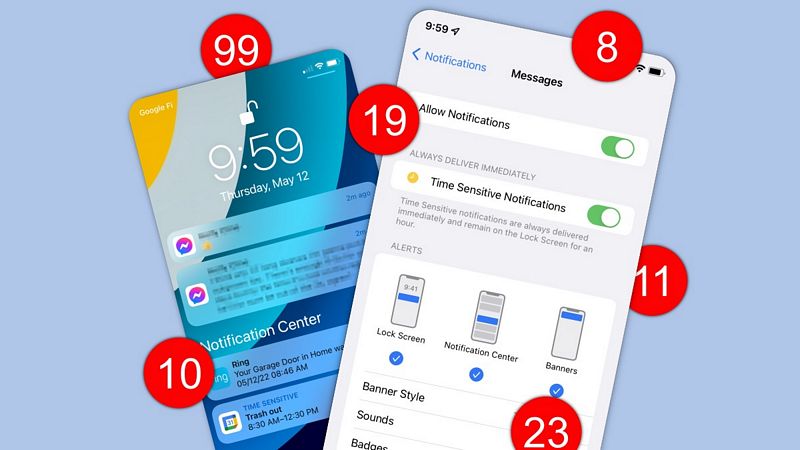I’ve been using for over a decade, but I recently started using an iPhone full-time. The notifications situation is one area that I have a lot of thoughts about. Android’s notification system has more or less been the same since the beginning, yet I still think it’s better.
Lock Screen vs. Notification Center

Let’s start things off with perhaps the most frustrating area of iPhone notifications. Not including home screen badges, there are two places where notifications appear: the and the .
The lock screen and Notification Center are treated as completely separate things. Technically, you only see recent notifications—-ones that have come in since you last checked—on the lock screen. To see all notifications, you need to swipe up to open the Notification Center—which is the opposite direction for opening it on the home screen.
Let’s say you have a handful of new notifications. You tap one of them to go check it out and then lock your iPhone again. Now the next time you check your iPhone those other notifications you didn’t tap are gone. They’ve been moved to the Notification Center, which takes an extra swipe to open.

Cam Summerson
On Android, there’s pretty much just one notification area—the “Notification Shade.” It’s opened by swiping down from the top of the screen. The lock screen acts essentially as an already expanded Notification Shade. The exact same notifications appear in both places.
The scenario above doesn’t happen on Android. If I only take action on one notification, the others will still be on the lock screen the next time I check my phone. I don’t have to go to a separate area for “older” notifications. There’s just one area for notifications and they stay there until I open or dismiss them.
Now, Android does have lock screen settings for notifications. You can choose to or hide the notification entirely. As soon as you unlock your phone, everything is right where you expect in the one notification area, though. It’s a lot harder to miss a notification on Android.
iPhone Notifications Are All or Nothing
The second big philosophical difference between iPhone and Android notifications is how you decide which notifications you want. iPhone has an all-or-nothing approach, while Android has .
What do I mean? Let’s use the YouTube app for example. There are several types of notifications you might get. New videos from subscriptions, replies to your comments, recommended videos, etc. To block any one of these notifications on the iPhone you have to disable notifications for YouTube entirely.
On Android, each of those different types of notifications . To do that on the iPhone, you have to hope the app developer has included more specific notification settings in the app itself. YouTube happens to have those options, but not every iPhone app does.
Taking Action on Notifications Is Not Intuitive

Taking action on a notification without opening the app can be a huge time saver. Both the iPhone and Android allow you to do this, but Apple’s implementation is .
On the iPhone, you can drag down on a notification banner or tap and hold on a notification from the lock screen or Notification Center to see actions. For example, with Gmail those options are “Mark as Read,” “Archive,” and “Reply.”
It took me a while to realize these options existed. There’s really no indication that it’s possible. Android, on the other hand, has a little arrow that indicates you can expand the notification for more actions. Important notifications will often be automatically expanded for you as well.

Android notification actions.
Another little thing that’s frustrating is the swipe gesture for notifications on the lock screen and Notification Center. For one, you have to swipe from right to left. More annoying is how you have to do a very deliberate long swipe to fully dismiss the notification without the second step of tapping the “Clear” button.
Apple seems very concerned that people will accidentally swipe a notification away, but every iPhone user I’ve talked to wishes it was easier to do. I agree.
Notification Clutter

It’s no secret that notifications on smartphones can get messy. That clutter can be caused by you or by poor design that makes it harder to keep neat. In the case of the iPhone, I’ve found it much harder to keep my notifications clean.
There are a couple of reasons for this. One is the aforementioned lock screen and Notification Center debacle. It seems very easy to let the Notification Center get loaded up with notifications because they disappear from the lock screen.
The other part of it is how notifications are grouped and automatically cleared—or rather, how they don’t automatically clear.
The iPhone groups notifications from the same app into a sort of bundle. Say you’ve got messages from a conversation with a friend. Each message is its own notification. Sometimes when you tap one of those messages to go into the conversation, the other notifications from that same conversation don’t go away.

Android also groups notifications from the same app, but not as a bunch of individual notifications bundled together. For example, with Gmail above, you can see the senders and some text from the emails together as one single notification, then expand it to see more.
Android Notifications Are Simpler
It feels a little strange saying this, but I think notifications are one area where Android’s approach is actually simpler than Apple’s.
Having all the notifications in one spot is so much nicer and easier to manage. I haven’t even mentioned that Android allows you to see notifications in the status bar at all times (if you want), which I also find very helpful.
On Android, I know exactly how every notification is going to appear and it’s up to me to decide which ones I want. The iPhone gives me a bunch of options for where I’ll see the notification and I have to hope the app will let me customize which ones I want to get.
Of course, all of this becomes second nature the more you use an iPhone, but looking at things with a fresh pair of eyes can reveal problems. Notifications on the iPhone have gotten better, but there’s a long way to go still.
TUAN NGUYEN – LINKPIZ.COM