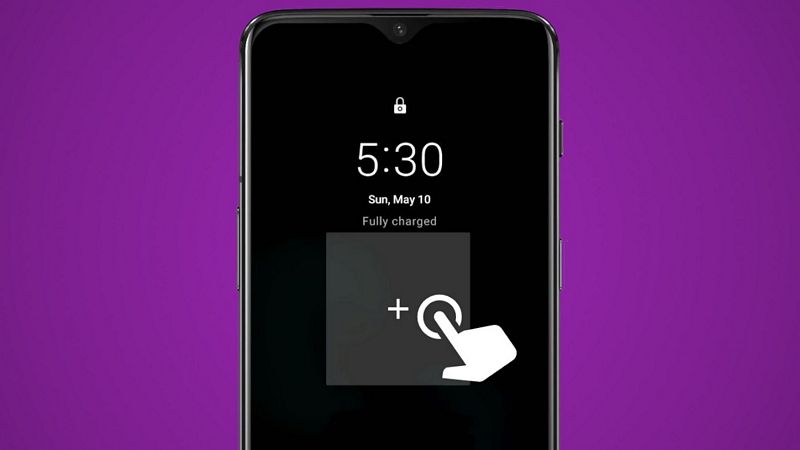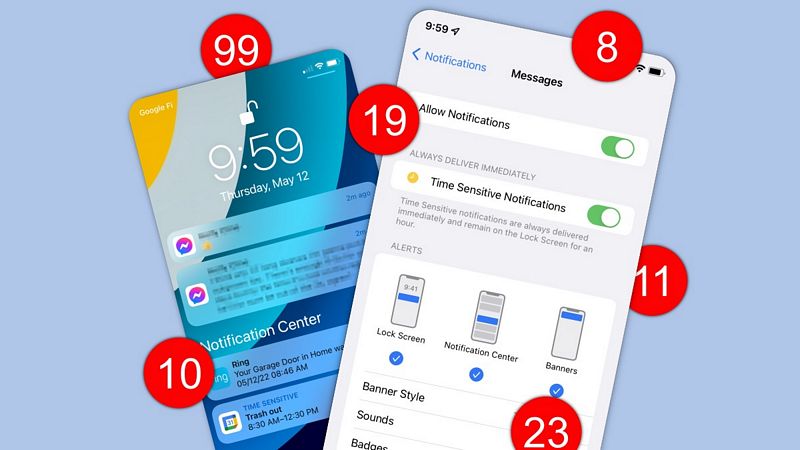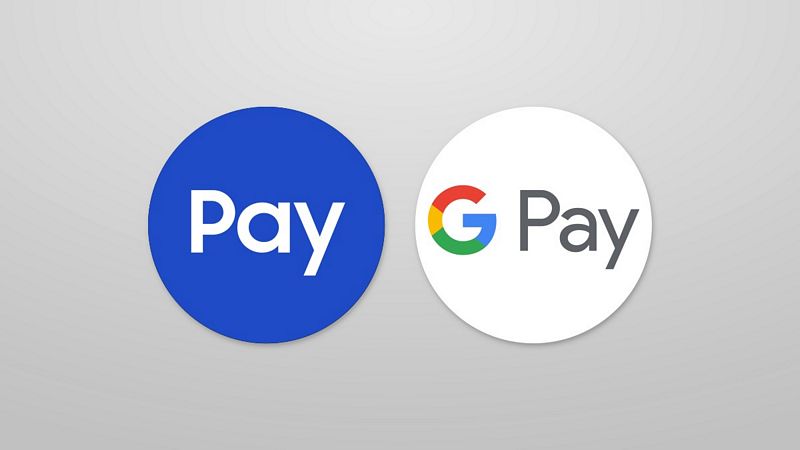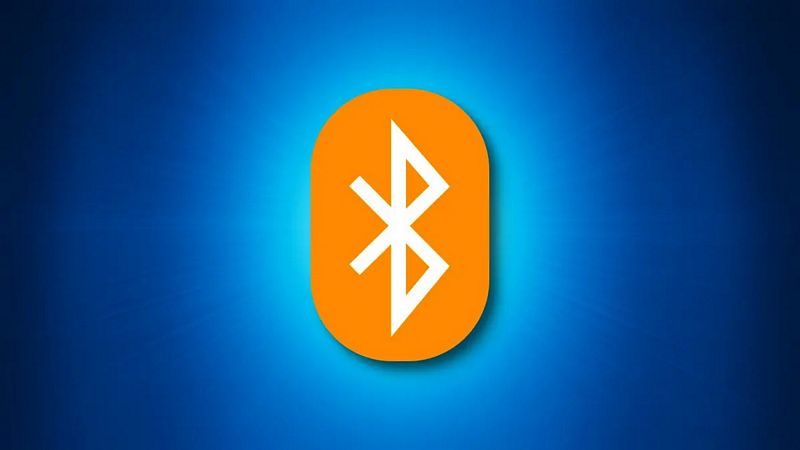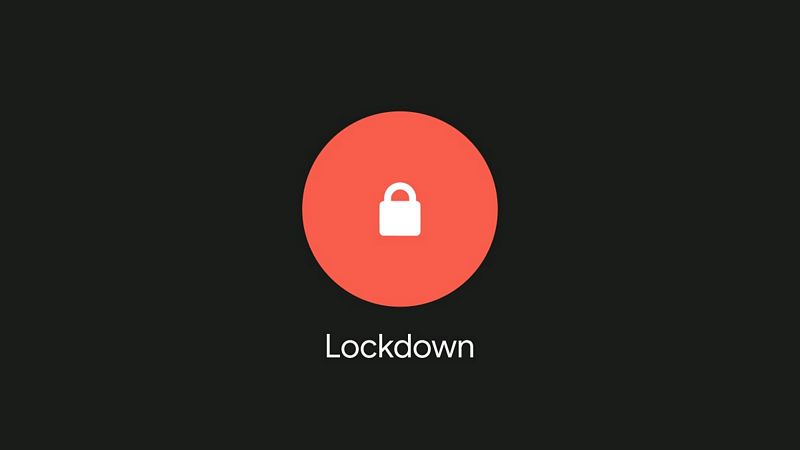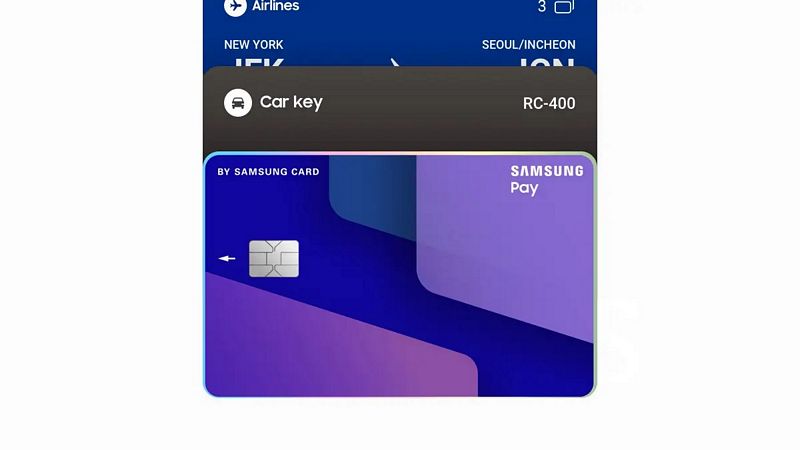29
Aug
Android actually supported lock screen widgets long before the iPhone did. It was officially added way back in 2012 with . However, the feature was removed two versions later with Android 5.0 Lollipop. So let’s bring it back. Lock Screen Widgets for Android Since Android doesn’t officially support lock screen widgets, we’ll need the help of a third-party app. Keep in mind that this is a bit of a hacky method, so it may not work perfectly. The app we’ll be using is called “,” and it costs $1.49. After installing the app, you’ll be greeted with a few pages…