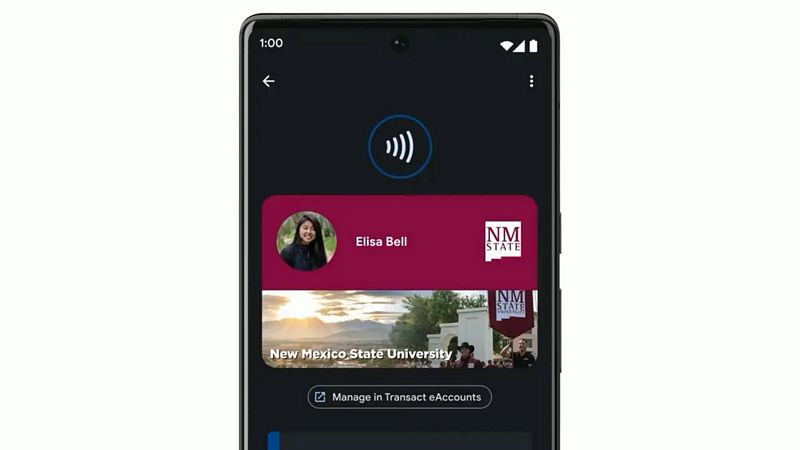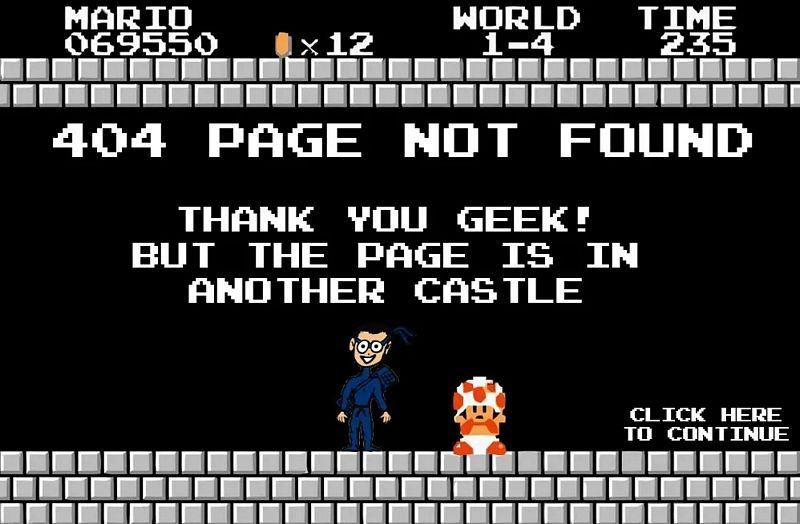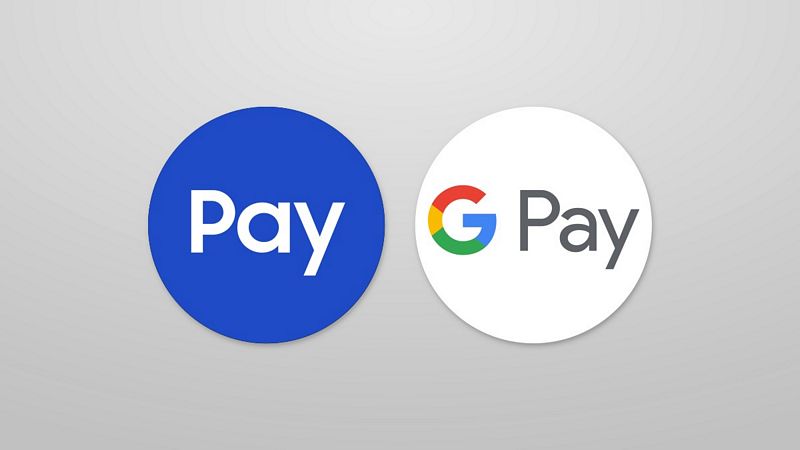25
Aug
Open the Phone app and tap the three-dot icon in the search box. Select “Settings” followed by “Blocked Numbers.” Find the number you want to unblock and hit the X button next to it. Confirm your choice by tapping “Unblock.” If you’d like to start receiving calls and , you’ll have to unblock that number on your Android phone. It’s quick and easy to do this on most phones and we’ll show you how. Note that if your blocked number has tried to reach out to you in the past, you won’t see their missed calls in your call log…